Congratulations to the Lesson Leaders and Point Leaders for this week. Thank you, students, for donating your points to Charities and toward your Classroom Goals.
Check back next week to see the new stats!

Outlook 2010 is a program that is already loaded on all district computers. This post provides directions on how to set it up the first time.
Many people prefer to log in to the Outlook Web Access (OWA), by using the Email link on the Employees section of the district website or by going directly to outlook.com/ems-isd.net. Users will need to enter their full email address and email password on this site.
Problem: Because most modern internet browsers have built-in spell check, Microsoft Outlook 365 no longer includes that in its email system. Elementary campuses in our district are still using XP Operating System, which does not support the latest Internet Explorer browser.
Solution: If you are accessing webmail at one of our Elementary schools, you should use Firefox or Chrome, as they have built-in spell check.
To change the default way your OWA creates new emails or replies, click the cog (gear) in the upper right corner and select Options.
Select settings from the left.
In the reading pane section (on the right), choose your preference - type in the reading pane (as pictured above) or type in a new window.
Be sure to save if you make any changes.
We have heard from several people that the Send, Discard, Insert or Reply, Reply All, etc. buttons are not visible in the OWA. This appears to be some sort of glitch that can be "fixed" by signing out of the web app altogether, closing the web browser, and signing back in again.What other questions do you have about OWA or other district systems? Check out this help page from Microsoft or feel free to leave a comment below or contact your Instructional Technologist.
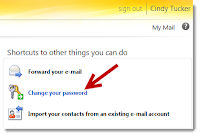
 Under Security question, click Change. Choose your desired question and enter an answer that you will remember.
Under Security question, click Change. Choose your desired question and enter an answer that you will remember.