This is a cross-post from Becky Burnett's blog, Tech Tips and Such...
So this week has marked the beginning of using Windows Live (specifically live@edu) as our primary email service in our school district. In light of that, I thought I'd do a cross-post series for organizing emails in live.com. You have multiple options for organizing emails. You can assign categories, make an email a task, and/or put your emails in folders. For this post I'm going to go over sorting your emails into categories.
To use categories in your email...
- Hover your mouse on an email.
- On the right side of the email bar you will see a grayed out rectangle, click it.
- If you don't care about the names of the categories and just want to apply a color, then select a color to apply it to an email. If you wish to change the names/colors of your categories, click on Manage Categories and follow the steps below.
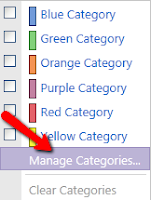
Note - You can apply more than one category to an email =)
Another Note - You can filter by categories! At the top of your email just select Filter, then Category, and select your category.
Another Note - You can filter by categories! At the top of your email just select Filter, then Category, and select your category.



No comments:
Post a Comment