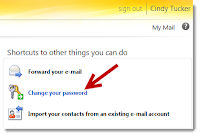Q: What is the upgrade process?
A:
When the upgrade process starts, it will prepare your space in
Office365, and switch all users to the Office365 version of Exchange Online.
This doesn't require moving mailboxes, message delivery is uninterrupted, and
access to email, SkyDrive, Skype (Messenger), and other Microsoft services is
not impacted. After the upgrade is complete, each user can sign in to their
Office 365 account as well as their personal Microsoft account using the same
user name and password they used in Live@edu. These two accounts are no longer
associated with each other, and changes to one account will not affect the
other.
Q: Will there be any down time for my
users?
A:
No. Users will have access to their email, SkyDrive, Messenger, and
other Microsoft services throughout the process.
Q: What's the link to the Outlook Web App (OWA) after the upgrade?
Q: What's the link to the Outlook Web App (OWA) after the upgrade?
A:
After your institution has been upgraded, your users can continue to
sign in to OWA at http://www.outlook.com/ems-isd.net or at http://mail.office365.com .
Q: Do you know your current email password?
A: If answer is NO - Use https://account.live.com/ResetPassword.aspx to reset the password
Bookmark these addresses —
Outlook Web App for email and calendar access:
http://www.outlook.com/ems-isd.net
SkyDrive and Messenger: http://skydrive.com