As our transition to Windows Live is coming very soon we wanted to make sure that you understand that you will notice an increase in the amount of spam that you will receive at the beginning of this transition, however, this will not be the case forever. Windows Live must "learn" what is spam to those of us in EM-S ISD. To help speed up this process we're asking YOU to play a very important part...
1. Don't just ignore the spam that you see in your email.
2. Mark spam as spam by right-clicking on a spam email, then under Junk E-Mail choose Add Sender to Blocked Senders List.
Don't Miss A Post!

Friday, April 29, 2011
Monday, April 25, 2011
Miss the Training?
Did you miss the training on your campus or for your department on the new email system, or maybe you loved the training so much you'd like to see it again? Well we've got good news for you! Mary Fuller has been kind enough to put together a video that goes through the same presentation that was conducted in the district.
Friday, April 15, 2011
Addressing & Sending an Email
Sending a new email is super easy with Windows LIVE mail. Once you login to your LIVE email (www.live.com) just follow the steps below.
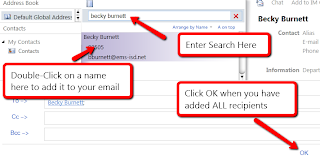
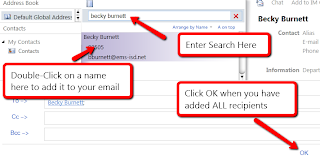
- Click the New button, or click the small arrow next to New and choose Message.
- In the New Mail window that displays either type the email addresses for your recipients, or for district contacts, click on the word To.
- Once you click on To you will see a window display that has a search feature at
the top. Type the name (or even just part of the name) you are searching for. In the results just Double-Click on a name to add the person to your email recipient list. Repeat this for as many people as you need, just search and double-click another name to add them to the email. Click OK when you have selected all recipients and see them displayed at the bottom of this window. - Click Send to send the email and close the window.
Monday, April 4, 2011
Accessing the District Address Book
Are you looking for the address book? To access the address book in Windows live, open a new Message/Email.
Changing Your Views in Live!
Have you been trying to view your email the same way you did in Groupwise? You can do this by changing your view options.
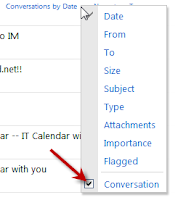
Changing Views in Live!
With all the changes occurring in email, you can have some familiarity with setting up your email View options or change to the Windows Live way. You can view your email the traditional “Groupwise” way or by Conversation.
To change your view to a traditional view, click the small arrow next to Conversations by Date. Then uncheck the conversation choice. This will list your email by date just as Groupwise did.
However, you may enjoy the new format of having conversations grouped together. You can leave this option as it is and view the emails that are related to each other by subject.
Another option under the View tab is to view the email in the window. You can choose to view the Reading Pane to the right or below.
Subscribe to:
Comments (Atom)






