Eduphoria Profile
If you are new to the district, you will be prompted to complete your profile at your initial login to Eduphoria.
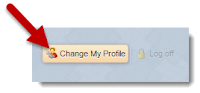
If you are a returning teacher, but changed campuses, click Change My Profile and follow the steps to update your profile with your new campus(es).
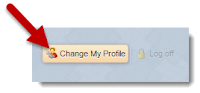
If you are a returning teacher, but changed campuses, click Change My Profile and follow the steps to update your profile with your new campus(es).
Working with Schedules in Eduphoria: Forethought
If you have changed grade levels or teaching assignments, you will need to update your schedule in Forethought. We recommend that you remove your old schedule and create a new schedule. You WILL NOT lose any content from previous years.
If you are teaching the same grade level and subjects, you may just need to edit the schedule to make minor tweaks.
Setting Default Text in Forethought
The default text that appears each day in the planner (Warm-Up, Materials, Procedures, and Evaluation) can be customized to better fit your needs and requirements.
Highlight and delete the default text from your planner and replace it with whatever you or your principal prefers. You can change colors, fonts, styles, etc. You can even copy something from another application (Microsoft Word) and paste it into this field to replace the generic default text. When you are happy with your new template, you must click the wrench tool and select "Set Default Text for Entry". You will need to repeat this for every subject.
Highlight and delete the default text from your planner and replace it with whatever you or your principal prefers. You can change colors, fonts, styles, etc. You can even copy something from another application (Microsoft Word) and paste it into this field to replace the generic default text. When you are happy with your new template, you must click the wrench tool and select "Set Default Text for Entry". You will need to repeat this for every subject.


No comments:
Post a Comment