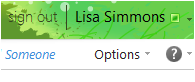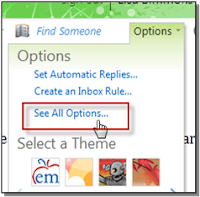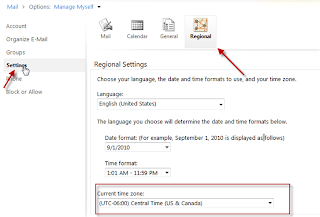Now you can save time and get more done with Microsoft®Office 365 for education— the email, web, and collaboration service. Offered as a free upgrade to Live@edu, Office 365 empowers you by delivering the tools you need to prepare coursework, create sophisticated reports and presentations, and collaborate over the web.
According to Microsoft, the total migration time will be about two days with downtime for each individual user lasting about an hour.
It is EXTREMELY IMPORTANT that you know your LIVE@Edu password prior to Feb 21, 2012. If you forgot or need to reset your password follow the instructions in #2 below.
With Office 365, you will now have two different accounts:
1. Office 365 - Email. You’ll continue to use Microsoft Outlook Web App or Microsoft Outlook to view and send email from your school account, but you’ll sign in athttp://outlook.com/ems-isd.net —using the same user name and create a new password. Please note: In Office 365 you won’t see our logo but Eagle Mountain-Saginaw ISD still administers this account.
· Create a new password by signing in to https://eduupgrade.office365.com and follow the directions.
· Change your email password in any email apps (including Outlook) you use on your computer, tablet, or mobile phone to match your new Office 365 password.
· Bookmark this address—Outlook Web App for email and calendar access: http://www.outlook.com/ems-isd.net
2. Personal Microsoft account. This personal account will give you access to all existing SkyDrive content, Messenger, and other Microsoft services. You’ll use the same user name and password to access this account that you do today to access Live@edu. Note that EM-S ISD no longer administers this account. As a result, we can’t reset its password for you. . Use https://account.live.com/ResetPassword.aspx to reset the password for your personal account.
· Sign in to SkyDrive using your existing Live@edu user name and password