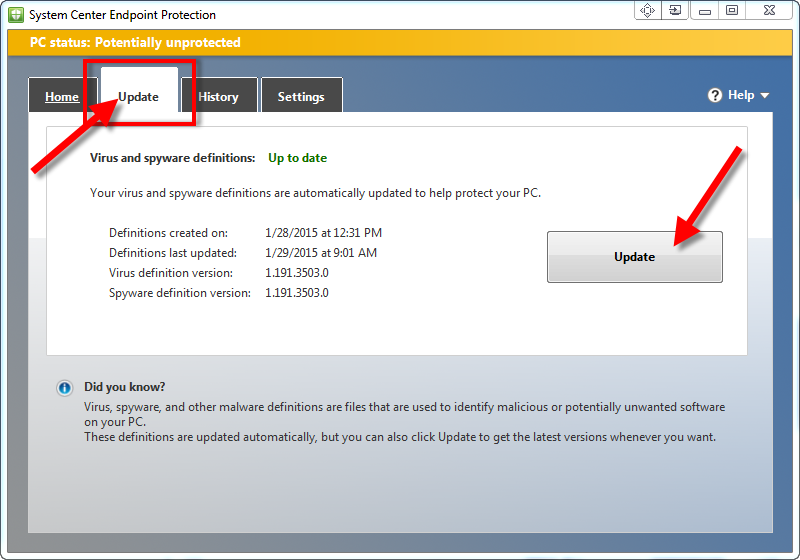By clicking Release to Inbox link, this quarantined email will move into your Inbox immediately. This will only move this specific email, and will not affect future emails coming from this address.
How to Stop Emails from Going to Quarantine
To stop emails from getting caught in your quarantine, you will need to add the sender's email address to your Safe Senders List. The Safe Senders list can be managed from Outlook 2013 or Outlook Online from your Office 365 account.
- In Outlook 2013 (the application installed on your device), click Junk > Junk E-mail Options, then select Safe Senders tab.
CLICK TO SEE VIDEO TUTORIAL - To add an address to your Safe Senders list in Outlook Online, sign in to your Office 365 account, click the Cog > Options, Under Mail and Account, select Block or Allow. Enter the desired email address and click the + symbol in the Safe Senders section.
CLICK TO SEE VIDEO TUTORIAL
Report as Not Junk
This sounds like a great option, but in truth, when you click the Report as Not Junk link on your Quarantine email, it forwards that message to the Microsoft Spam Analysis Team. It DOES NOT go to the local EM-S ISD Technology Department. Since it is unlikely that Microsoft will alter their filtering policy, we recommend not using this option.