The Technology Department requests that all district
employees run a Virus and Spyware scan this afternoon (or as soon as
possible) on any computer that was used to check email today. Folow the steps below to make sure your computer is free of any virus or spyware!
Open System Center Endpoint Protection
Click the small arrow in your system tray (lower right
corner of your taskbar), then click the shield icon.
Update Virus & Spyware Definitions
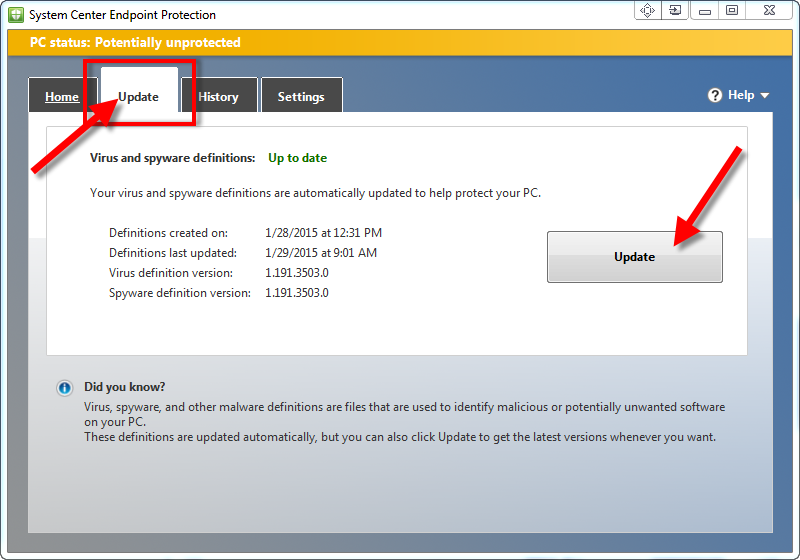 If the virus and spyware definitions are not up to date,
then click on the Update tab, and click Update.
If the virus and spyware definitions are not up to date,
then click on the Update tab, and click Update.
If your virus and spyware definitions are “Up to Date”, move
to the next step to scan your computer.
Scan your Computer for Viruses or Spyware
Under Scan options, select FULL, and click Scan now.
The scanning process may take a long time, so be prepared to
let it run in its entirety.
If malware is found after the scan, you will be required to
restart your computer.






